Android Autofill & Passkeys
This page explains how autofill and passkeys work in the AliasVault Android app.
Experimental
As of writing (October 2025), autofill and passkey support for Android is in an experimental state. If you’re having trouble please read the instructions on this page.
Android has added multiple autofill APIs throughout the years, which include Accessibility, Native Autofill, and Inline Autofill. These multiple APIs make it hard to offer a universal experience for AliasVault. AliasVault currently supports some but not all of these, so results may vary depending on your device and the app you’re using. We’re actively working on improving autofill in upcoming releases.
If you’re running into any specific issues with your specific device make/model, please read the tips below. If your issue is not mentioned on this page, feel free to raise an issue on GitHub or get in contact via Discord.
Passkeys
Starting with Android 14, Google introduced the Credential Manager API which enables passkey creation and authentication. AliasVault supports passkeys on Android 14 and later through this API.
Passkey Support Status
Passkeys are supported in most places for both creation and authentication. However, there are some limitations:
Supported:
- ✅ Passkey creation (registration)
- ✅ Passkey authentication (login)
- ✅ Most browsers and apps that use Android Credential Manager
Not Yet Supported:
- ❌ PRF Extension: The PRF (Pseudo-Random Function) extension is currently not supported on Android due to Android Credential Manager restrictions. Only Google Password Manager or hardware passkeys like YubiKey support PRF at this moment. When Android adds support for third-party credential providers to advertise PRF capabilities, AliasVault will implement it.
The PRF extension is fully supported in AliasVault’s browser extension and iOS app. The Android limitation is specific to the platform’s Credential Manager API.
Using Native Autofill in Chrome
Currently AliasVault implements the Native Autofill API which shows an autofill popup on supported input fields. The Chrome browser on Android from version 135 onwards support native autofill via third party apps. However you need to enable this manually.
To configure AliasVault as the autofill provider in Chrome:
- Open Chrome
- Go to Menu > Settings > Autofill services
- Choose the option
Autofill using another service
When you have correctly set up native autofill it should look like the examples below. Whenever you focus on a username, email or password field, the autofill popup will be triggered:
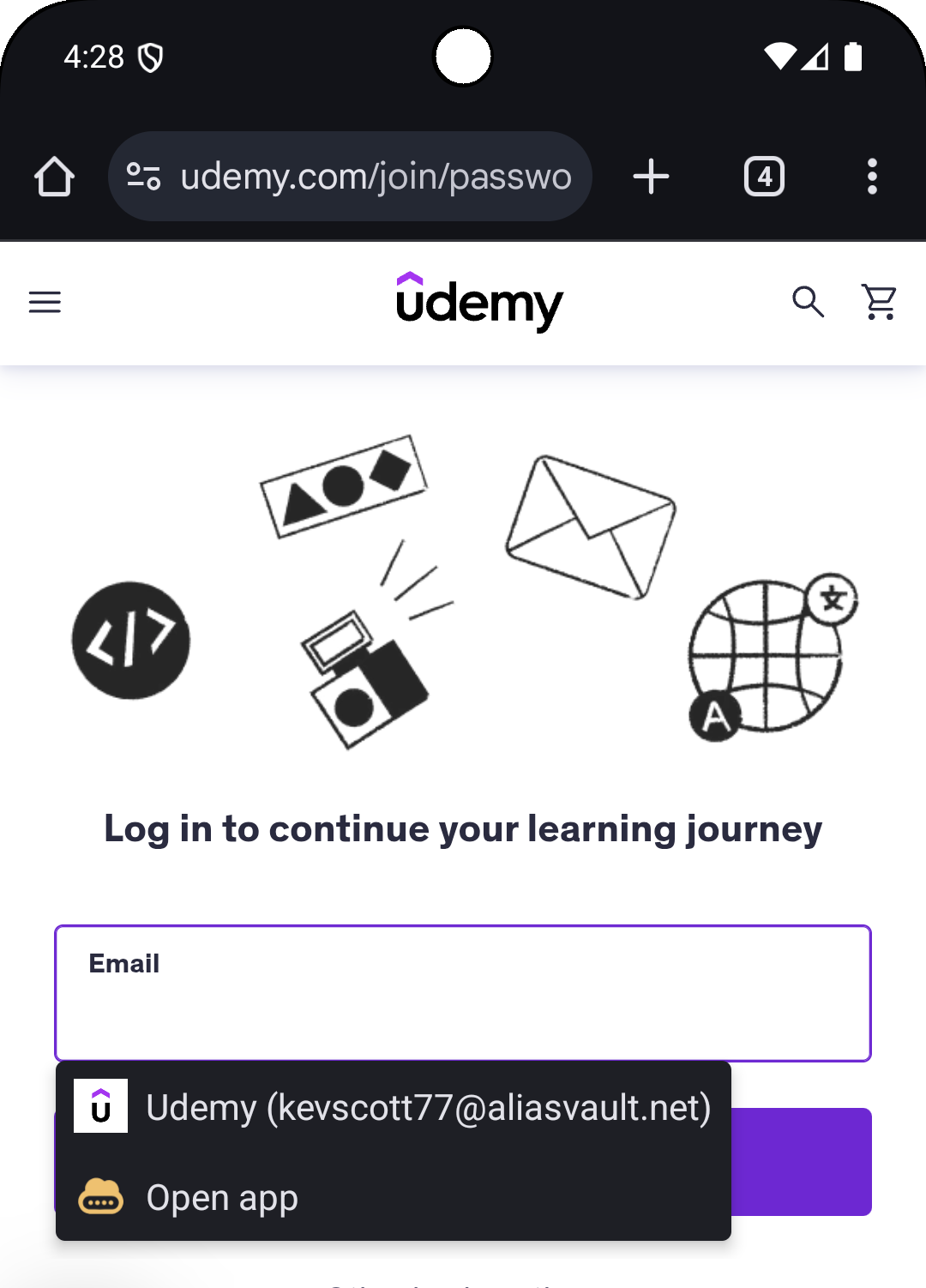
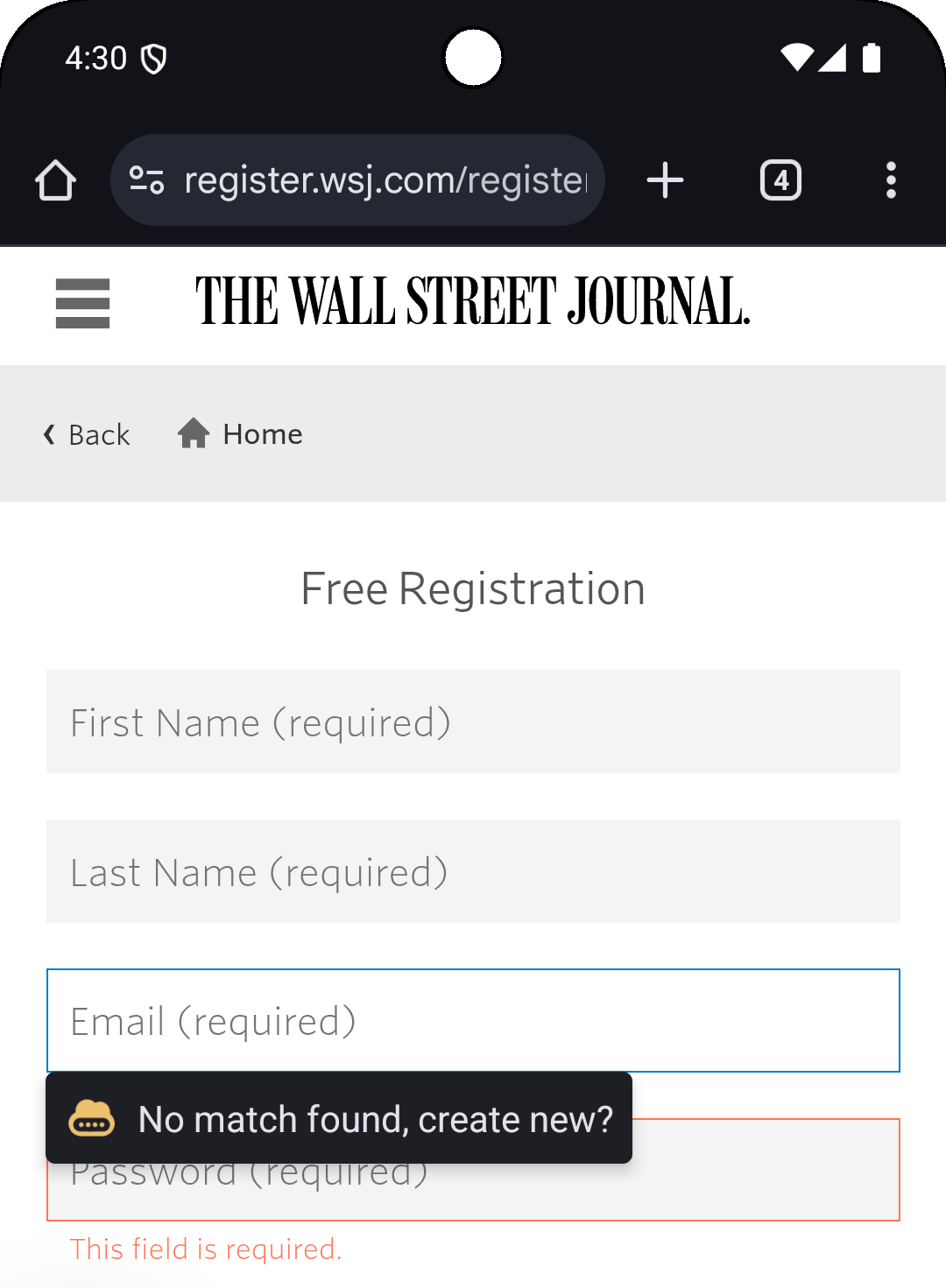
Frequently Asked Questions
Chrome Autofill Issues
Autofill suggestions stopped appearing in Chrome
If you notice that autofill suggestions have stopped appearing in Chrome, this is often due to a Chrome process issue rather than an AliasVault problem. To resolve this:
- Fully close the Chrome browser on your Android device
- Reopen Chrome
This simple restart of the browser process typically resolves the issue and restores autofill functionality.